You are using an out of date browser. It may not display this or other websites correctly.
You should upgrade or use an alternative browser.
You should upgrade or use an alternative browser.
Individual permanent Icons on different desktops
- Thread starter jott
- Start date
C
chas_m
Guest
Anything's possible, but if you're referring to Spaces then no.
You really shouldn't be keeping anything on your desktop anyway, and moving to that goal would also eliminate the issue of not being able to put different icons on different desktops.
You really shouldn't be keeping anything on your desktop anyway, and moving to that goal would also eliminate the issue of not being able to put different icons on different desktops.
- Joined
- Apr 8, 2012
- Messages
- 70
- Reaction score
- 0
- Points
- 6
- Location
- Peterborough, Ont
Perhaps if you were more specific someone could give you an answer more suited to your goal.
Suppose I am a Photographer. I would like to have all photography related apps on desktop #1. Then again I am also a musician. A second Desktop would have all Music related apps on the desktop #2. Then , to make life easier I would have all my Utility programs on desktop #3. Do I have to go on ?
All this is wishful thinking, as long as it is not possible to have the selected apps on the dedicated desktops. with only the pertinent icons showing for instant access
I seem to recall that some time ago a post showed how this can be accomplished via command line manipulations. The search function on this forum could not retrieve the post.
John.
C
chas_m
Guest
You can certainly assign programs to open in given Spaces with no command-line folderol needed. But you can't have a set of icons sitting on each individual desktop (nor should you).
I for example have Safari set to always open in the first Space (desktop), and Photoshop to open in Space 2, etc.
The dock and desktop icons stay persistent on each desktop.
What I'd suggest you do is create folders of related apps (in the Applications folder) and then drag those to the right side of the dock (you might want to give each one a custom icon for better visual identification, see the picture from my dock below). Assign each "group of apps" to open in a given Space when launched.
That will accomplish your goal without cluttering up your desktop.
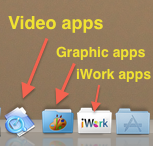
I for example have Safari set to always open in the first Space (desktop), and Photoshop to open in Space 2, etc.
The dock and desktop icons stay persistent on each desktop.
What I'd suggest you do is create folders of related apps (in the Applications folder) and then drag those to the right side of the dock (you might want to give each one a custom icon for better visual identification, see the picture from my dock below). Assign each "group of apps" to open in a given Space when launched.
That will accomplish your goal without cluttering up your desktop.
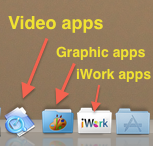
- Joined
- Apr 8, 2012
- Messages
- 70
- Reaction score
- 0
- Points
- 6
- Location
- Peterborough, Ont
First a question of clarification: are the terms "Spaces" and "Desktop" synanimous ?, or is there a different meaning ?You can certainly assign programs to open in given Spaces with no command-line folderol needed. But you can't have a set of icons sitting on each individual desktop (nor should you).
Your statement that one should not have a set of icons sitting on desktops probably stems from the realization that any such icon would be present on all Desktops and would cause a clutter. Would it still apply if desktop icons would only be specific for the selected Desktop, assuming such would be possible ?
C
chas_m
Guest
There's a lot I could say about this, but let me try clarifying a bit:
1. I'm not an absolutist (I just sound like one sometimes). A clean desktop is the ideal; not everyone can or wants to accomplish that. As long as you know and accept the risks, do what you want. I'm just offering suggestions and my idea of "best practices."
A clean desktop is the ideal; not everyone can or wants to accomplish that. As long as you know and accept the risks, do what you want. I'm just offering suggestions and my idea of "best practices."
2. It's ALWAYS a bad idea to put application icons (ie, applications) on the desktop. For a variety of not-my-opinion reasons. Now, *aliases* of applications icons are just fine if that's what you want. They're safe.
3. People differ on the definitions of "desktop" and "spaces" but for me, I notice people say "desktop" when they mean "Finder," so by that logic you only have one "home" desktop but can many "virtual" desktops. (kind of like how "aliases" aren't actually the applications, if you will). You can use "Space" and "Desktop" interchangably if you like.
4. I'd still say that a clean desktop is the goal for a variety of reasons, some of which are just my opinion (some less so). By organizing the Dock or using aliases, you can have the app accessibility you want without a lot of clutter is all I'm saying really.
1. I'm not an absolutist (I just sound like one sometimes).
2. It's ALWAYS a bad idea to put application icons (ie, applications) on the desktop. For a variety of not-my-opinion reasons. Now, *aliases* of applications icons are just fine if that's what you want. They're safe.
3. People differ on the definitions of "desktop" and "spaces" but for me, I notice people say "desktop" when they mean "Finder," so by that logic you only have one "home" desktop but can many "virtual" desktops. (kind of like how "aliases" aren't actually the applications, if you will). You can use "Space" and "Desktop" interchangably if you like.
4. I'd still say that a clean desktop is the goal for a variety of reasons, some of which are just my opinion (some less so). By organizing the Dock or using aliases, you can have the app accessibility you want without a lot of clutter is all I'm saying really.
- Joined
- Jul 30, 2009
- Messages
- 7,297
- Reaction score
- 301
- Points
- 83
- Location
- Wisconsin
- Your Mac's Specs
- Mac Mini (Late 2014) 2.6GHz Intel Core i5 Memory: 8GB 1600MHz DDR3
I notice people say "desktop" when they mean "Finder,"
and vice versa!
In Leopard and Snow Leopard, you could have multiple Spaces, but only one Desktop. Spaces is just a means to separate open applications into different "screens" to reduce clutter without having to close applications.
In Lion, my understanding is that the terminology was changed, and the way you access the different Spaces, now called Desktops, is different. But I think it's essentially the same concept.
vansmith
Senior Member
- Joined
- Oct 19, 2008
- Messages
- 19,924
- Reaction score
- 559
- Points
- 113
- Location
- Queensland
- Your Mac's Specs
- Mini (2014, 2018, 2020), MBA (2020), iPad Pro (2018), iPhone 13 Pro Max, Watch (S6)
I notice people say "desktop" when they mean "Finder,"
Ah, but technically, the Desktop is a Finder window (although it just doesn't look like it). Give the Desktop focus and you'll see what I mean.and vice versa!
- Joined
- Apr 8, 2012
- Messages
- 70
- Reaction score
- 0
- Points
- 6
- Location
- Peterborough, Ont
I appeciate the effort to clarify what is meant by Desktop, Finder, Spaces.
One of the problems a new user of a yet unfamiliar Operating system is the jargon that long time users imploy in their valient effort to help
The Dashboard shows very clearly what the proper designation of the various pages is suposed to be.
My OSX Lion shows clearly the folloing on the Dashboard page::
Dashboard, Desktop 1, Desktop 2 and Desktop 3. Why introduce Spaces or Finder as synonyms ?.
John
One of the problems a new user of a yet unfamiliar Operating system is the jargon that long time users imploy in their valient effort to help
The Dashboard shows very clearly what the proper designation of the various pages is suposed to be.
My OSX Lion shows clearly the folloing on the Dashboard page::
Dashboard, Desktop 1, Desktop 2 and Desktop 3. Why introduce Spaces or Finder as synonyms ?.
John
vansmith
Senior Member
- Joined
- Oct 19, 2008
- Messages
- 19,924
- Reaction score
- 559
- Points
- 113
- Location
- Queensland
- Your Mac's Specs
- Mini (2014, 2018, 2020), MBA (2020), iPad Pro (2018), iPhone 13 Pro Max, Watch (S6)
The "thing" you're looking at is called Mission Control. It gives you an overview of all the open windows and desktops that you have set up (in your case, you've got three).
Learning a new OS can be tricky. You might want to take a look at Apple's videos (here). Some of the videos still use old terminology but the major features are still fairly similar.
Learning a new OS can be tricky. You might want to take a look at Apple's videos (here). Some of the videos still use old terminology but the major features are still fairly similar.
- Joined
- Apr 8, 2012
- Messages
- 70
- Reaction score
- 0
- Points
- 6
- Location
- Peterborough, Ont
The "thing" you're looking at is called Mission Control. It gives you an overview of all the open windows and desktops that you have set up (in your case, you've got three).
Learning a new OS can be tricky. You might want to take a look at Apple's videos (here). Some of the videos still use old terminology but the major features are still fairly similar.
Clearly a case of mistaken ID for a displyed page. I should have used the term "Mission Control".
Thanks for the link to the videos, they were quite helpful to get some of the very basic concepts explained.
I am still struggling to get a good working knowledge of how to manipulate the multitudes of display pages. What makes it hard is the availability of different actions to accomplish the same things. I guess, each user has to find for himself what is best for him and ignore the other alternatives.
John.
vansmith
Senior Member
- Joined
- Oct 19, 2008
- Messages
- 19,924
- Reaction score
- 559
- Points
- 113
- Location
- Queensland
- Your Mac's Specs
- Mini (2014, 2018, 2020), MBA (2020), iPad Pro (2018), iPhone 13 Pro Max, Watch (S6)
Absolutely. I'm sure some people use Mission Control exclusively and other, such as myself, use Command-Tab (to switch between applications) and Command-~ (to switch between the open windows for the current application). Use whatever works for you - you don't need to master them all right out of the gate. 
- Joined
- Feb 23, 2009
- Messages
- 1,346
- Reaction score
- 50
- Points
- 48
- Your Mac's Specs
- 21" iMac * 2.8 Ghz Intel Core i7 * 16GB 1333 Mhz DDR3 * 1TB HD *AMD Radeon HD 6770M 512 MB
I would just put the application icons in the Dock then assign them to specific spaces/desktops. Just as quick and without desktop clutter.
For instance, I have a desktop for email, chat and surfing and those apps only open in Desktop 1. My second space is for work stuff, so Final Cut Studio apps and my ftp clients only open there. And I keep a "free space" just to have a window-less desktop, which has a nice picture on it for Zen purposes. (While I don't like busy wallpapers to work on, it's nice to have something that goes well behind my aquarium screen saver.)
For instance, I have a desktop for email, chat and surfing and those apps only open in Desktop 1. My second space is for work stuff, so Final Cut Studio apps and my ftp clients only open there. And I keep a "free space" just to have a window-less desktop, which has a nice picture on it for Zen purposes. (While I don't like busy wallpapers to work on, it's nice to have something that goes well behind my aquarium screen saver.)
Folders on Desktop
The message is pretty clear, but I did not see a single logical argument to it.
Could you please explain why folders (with files or with application shortcuts) on desktop is a bad idea?
There's a lot I could say about this, but let me try clarifying a bit:
1... A clean desktop is the ideal; not everyone can or wants to accomplish that...
2... It's ALWAYS a bad idea to put application icons (ie, applications) on the desktop...
4. ... I'd still say that a clean desktop is the goal for a variety of reasons...
The message is pretty clear, but I did not see a single logical argument to it.
Could you please explain why folders (with files or with application shortcuts) on desktop is a bad idea?
C
chas_m
Guest
There are five reasons why you should avoid having icons and folders (other than the drive icons) on the desktop:
1. Greatly increased risk of trashing, accidentally renaming, or otherwise damaging them. If you really want the clutter, ALIASES are perfectly okay put there -- accidentally trashing an alias has no consequences.
2. Storing lots of files/folders on the desktop slows the machine down. The desktop (unlike most other windows) is refreshed CONSTANTLY rather than just "on demand," and all contents within the folders on the desktop are as well. You're making the computer work harder than it needs to.
3. It looks unprofessional/messy/tacky. Maybe you don't care about this, but at some point you WILL be showing off your desktop to someone else and believe me THEY will notice.
4. It covers up the lovely picture you've chosen as your wallpaper. Why on earth would you want to do that??
5. Applications in particular sometimes do not perform properly (nor get updated) if put on the desktop. Again, ALIASES of applications are fine (though really that's what the Dock is for!).
You tell me: which one looks better to you? Left or right?

PS. For those who want a clean desktop but feel like they need to have all their files right in front of them: this feeling comes from you not learning to file your documents and understand the file system so you know where they are. Find a place in your Home folder to file your documents (even if they're just in one big messy "MISC" folder!) and then put that folder in your dock (it will stay in the Home folder, you're just creating an alias). Now click and hold on that folder in the dock and watch what happens! Instant organization!
1. Greatly increased risk of trashing, accidentally renaming, or otherwise damaging them. If you really want the clutter, ALIASES are perfectly okay put there -- accidentally trashing an alias has no consequences.
2. Storing lots of files/folders on the desktop slows the machine down. The desktop (unlike most other windows) is refreshed CONSTANTLY rather than just "on demand," and all contents within the folders on the desktop are as well. You're making the computer work harder than it needs to.
3. It looks unprofessional/messy/tacky. Maybe you don't care about this, but at some point you WILL be showing off your desktop to someone else and believe me THEY will notice.
4. It covers up the lovely picture you've chosen as your wallpaper. Why on earth would you want to do that??
5. Applications in particular sometimes do not perform properly (nor get updated) if put on the desktop. Again, ALIASES of applications are fine (though really that's what the Dock is for!).
You tell me: which one looks better to you? Left or right?

PS. For those who want a clean desktop but feel like they need to have all their files right in front of them: this feeling comes from you not learning to file your documents and understand the file system so you know where they are. Find a place in your Home folder to file your documents (even if they're just in one big messy "MISC" folder!) and then put that folder in your dock (it will stay in the Home folder, you're just creating an alias). Now click and hold on that folder in the dock and watch what happens! Instant organization!
Where to keep files on Mac if not Desktop
Thank you for an extensive answer !
!
That tip runs me into a small problem though.
When you have files on PC, you put them in folders and put them on the Desktop. Done.
My desktop looks neat though, believe it or not.
Where do you keep your documents, e-books, files from different projects if desktop is not the place?
There are five reasons why you should avoid having icons and folders (other than the drive icons) on the desktop:
...
Thank you for an extensive answer
That tip runs me into a small problem though.
When you have files on PC, you put them in folders and put them on the Desktop. Done.
My desktop looks neat though, believe it or not.
Where do you keep your documents, e-books, files from different projects if desktop is not the place?
- Joined
- Dec 22, 2006
- Messages
- 26,561
- Reaction score
- 677
- Points
- 113
- Location
- Texas, where else?
- Your Mac's Specs
- 15" MBP '06 2.33 C2D 4GB 10.7; 13" MBA '14 1.8 i7 8GB 10.11; 21" iMac '13 2.9 i5 8GB 10.11; 6S
No... No... No... It has never been an acceptable practice to keep all that junk on the desktop... Not in any operating system. Especially Windows. Unless you enjoy having a machine that runs at half speed.
Even though every single piece of software you ever install in Windows places a stupid icon, or 3 - think my last printer install in Windows put 6 freaking icons on the desktop. "Best Practices" when the install is complete - that desktop icon gets deleted.
You'll not find a single person that has ever worked in computer tech support that will agree with you about keeping all that junk on the desktop. It is a very bad practice in Windows - even worse than on a Mac, for exactly the same reasons chas outlined above. Just because thats what a lot of people have done, it is not now, nor has it ever been a recommended practice to keep your stuff on the desktop.
At home, do you keep all of your documents, books, files from different projects in piles spread out on the Living Room floor?
Maybe, but most of us don't usually like to go to those peoples houses and our initial thought is typically, "What's all this junk lying around everywhere?".
If you do, by the time you get to my age, you won't be able to even walk through the house.
Novel idea???
How about putting documents in the... wait for it... Documents folder?
Maybe e-books could go into, uhm... I dunno... how about a new folder in your "Home" folder called... Books?
Even though every single piece of software you ever install in Windows places a stupid icon, or 3 - think my last printer install in Windows put 6 freaking icons on the desktop. "Best Practices" when the install is complete - that desktop icon gets deleted.
You'll not find a single person that has ever worked in computer tech support that will agree with you about keeping all that junk on the desktop. It is a very bad practice in Windows - even worse than on a Mac, for exactly the same reasons chas outlined above. Just because thats what a lot of people have done, it is not now, nor has it ever been a recommended practice to keep your stuff on the desktop.
At home, do you keep all of your documents, books, files from different projects in piles spread out on the Living Room floor?
Maybe, but most of us don't usually like to go to those peoples houses and our initial thought is typically, "What's all this junk lying around everywhere?".
If you do, by the time you get to my age, you won't be able to even walk through the house.
Novel idea???
How about putting documents in the... wait for it... Documents folder?
Maybe e-books could go into, uhm... I dunno... how about a new folder in your "Home" folder called... Books?




