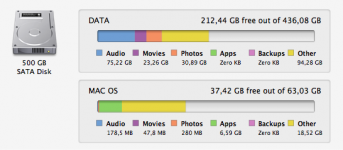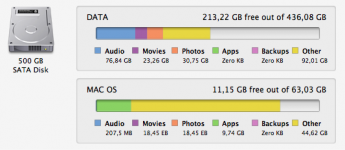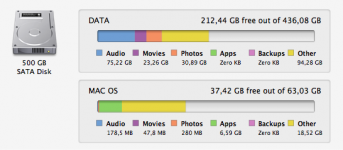PROBLEM SOLVED!!!
It drove me nuts, so what i did is restore my computer to the 1st backup after installing all my applications then i updated the data that i had saved. It was fast, now my HD has 34Gb free instead of....4
So i made a tutorial to remember for next time; I thought i could share it here...
restore the computer to "1st day pristine state"
1) Make sure you have done a Time Machine Backup on your external HD right after your all your applications are installed and updated, permissions verified, the whole package rebooted. Then NOTE the ref. of his precious back up and NEVER let Time Machine fill up your external HD and delete the older backup. You want to control that, in order to NOT delete that particular backup
2) make sure you have disable the automatic mobile backup by typing in the terminal: sudo tmutil disablelocal and never turn on the Time Machine switch, you can backup manually by clicking on the time machine icon on the menu bar
3) save tour data, bookmarks, contacts, preferences of some upgraded applications (just in case)
3) Turn off your computer, turn it on and press / hold the option key. Choose the recovery disc and restore from the backup you have saved (1st day pristine state)
4) when this is done, update your applications and install new ones if needed, verify permissions, reboot and make a new backup with Time Machine. Take note of its ref. It is your new "1st day state" backup you want to save for the next time
Well, i am not a computer gig, this tutorial may be far from perfect but it did worked for me and it allow me to always have a fresh and clean computer with little effort
Hope it help some...