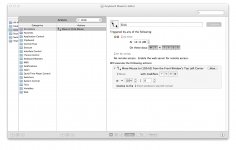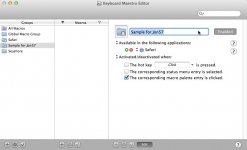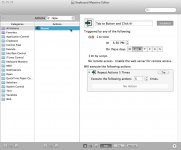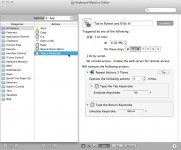Hi,
Would like to apologize if i didn't post this thread in the correct location.
I've been looking into automation to help me solve a work flow but i cant seem to find any specified "language",work flow, or command line inscription that would allow me to accomplish what it is i need to do.
Basically what i need to do is click on a post bottom with in a web page to be executed at a certain time.
I did find this but its an add on only compatible for Windows.
Automate timed mouse clicks with ClickWhen
That application pretty much does exactly what it is what i am looking for.
Does any one have any idea !!!!! or where i could find command lines to do this sort of thing. Any help or inspirations would be grateful.
Thx,
Jon
Would like to apologize if i didn't post this thread in the correct location.
I've been looking into automation to help me solve a work flow but i cant seem to find any specified "language",work flow, or command line inscription that would allow me to accomplish what it is i need to do.
Basically what i need to do is click on a post bottom with in a web page to be executed at a certain time.
I did find this but its an add on only compatible for Windows.
Automate timed mouse clicks with ClickWhen
That application pretty much does exactly what it is what i am looking for.
Does any one have any idea !!!!! or where i could find command lines to do this sort of thing. Any help or inspirations would be grateful.
Thx,
Jon