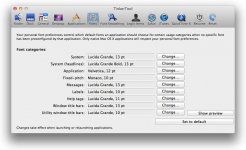Yes, that file does store a lot of preferences, so deleting would have affected more than simply the user switching menu. But letting OS X re-create a default one obviously didn't fix it, so that particular file isn't the right one.
I have an idea. I'm wondering if you are using the wrong font, or if the font is corrupt. First download and run
TinkerTool. If your fonts don't match my screenshot, reset them to the defaults and reboot.
View attachment 16378
If they do match, then open Font Book, select the
Lucida Grande font, then go to the menu and select
File »
Validate Font.