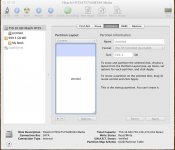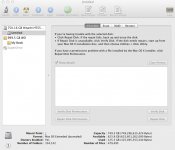- Joined
- Jul 20, 2011
- Messages
- 9
- Reaction score
- 0
- Points
- 1
- Location
- Waco, TX
- Your Mac's Specs
- 2.26 GHz Macbook Pro 13"
I am new to the Mac forums community and this problem is my reason for joining.
I recently formatted my partitioned hard drive using Disk Utility, but I am still missing the space from the partition. While upgrading to Lion, there was some problem and the installation was blown.
I was left with a Macbook Pro paperweight, so I booted from a backup. From that backup, I opened disk utility and formatted my internal disk. It erased all the contents on the drive, and told me that I had one partition and 750 GB free. Sweet. That's what I want. But when I went to install Snow leopard on my internal disk, it tells me I had only 698 GB free.
The space I'm missing is exactly the amount of space I had allocated to my bootcamp partition. I formatted again, zeroed out the drive, and still wasn't having any luck. I realize now that I am supposed to use bootcamp utility to remove partitions, but that wasn't an option I had.
I have cleanly installed Lion onto my "invisibly partitioned" drive and have a time machine backup, so now I'm ready to reclaim my lost space. Bootcamp utility doesn't recognize a partition, nor does disk utility. In Finder, I see my disk and its capacity is shown to be "750 GB", but my free space is missing the 50 GB from my partition. I have found mention of similar problems in other forums, but nobody else has the unique problem of not seeing the partition in disk utility.
So how do I go about actually removing that partition and getting my lost space back?
I recently formatted my partitioned hard drive using Disk Utility, but I am still missing the space from the partition. While upgrading to Lion, there was some problem and the installation was blown.
I was left with a Macbook Pro paperweight, so I booted from a backup. From that backup, I opened disk utility and formatted my internal disk. It erased all the contents on the drive, and told me that I had one partition and 750 GB free. Sweet. That's what I want. But when I went to install Snow leopard on my internal disk, it tells me I had only 698 GB free.
The space I'm missing is exactly the amount of space I had allocated to my bootcamp partition. I formatted again, zeroed out the drive, and still wasn't having any luck. I realize now that I am supposed to use bootcamp utility to remove partitions, but that wasn't an option I had.
I have cleanly installed Lion onto my "invisibly partitioned" drive and have a time machine backup, so now I'm ready to reclaim my lost space. Bootcamp utility doesn't recognize a partition, nor does disk utility. In Finder, I see my disk and its capacity is shown to be "750 GB", but my free space is missing the 50 GB from my partition. I have found mention of similar problems in other forums, but nobody else has the unique problem of not seeing the partition in disk utility.
So how do I go about actually removing that partition and getting my lost space back?