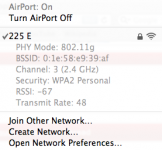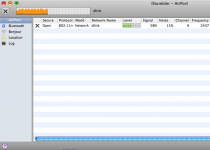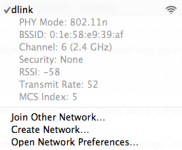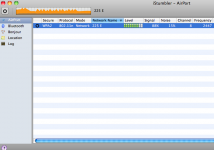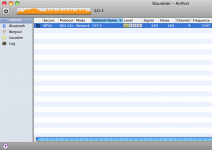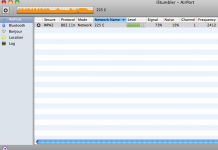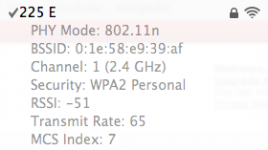Somebody please, this is driving me crazy!
I am having a hard time getting a wireless signal more than 10 feet from the wireless router in our living room. This NEVER used to be an issue for me before, and my buddies using crappy PC's don't have the issue at all. I just took my macbook to the apple store to get a new wireless card and the problem is still happening. I can't figure out what to do next!
I've tried rebooting the router, get a new signal sent from comcast, turning airport on/off, resetting the wireless router, etc.
I am having a hard time getting a wireless signal more than 10 feet from the wireless router in our living room. This NEVER used to be an issue for me before, and my buddies using crappy PC's don't have the issue at all. I just took my macbook to the apple store to get a new wireless card and the problem is still happening. I can't figure out what to do next!
I've tried rebooting the router, get a new signal sent from comcast, turning airport on/off, resetting the wireless router, etc.