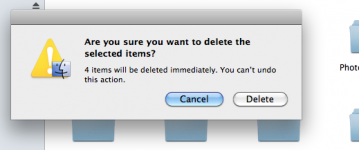- Joined
- Dec 14, 2010
- Messages
- 10
- Reaction score
- 0
- Points
- 1
Would appreciate ya'lls advice from the Non-N00bs.
OK, a Windows Convert and happy with my iMac & Macbook Pro... Just wondering
So when I delete a file from a network drive, the warning appears... But it seems like I cannot tab between buttons... Like in the screen shot, the default is Cancel, but I would like to just tab over to Delete and hit enter. Is that Possible?
Also, How can I get a network drive connected on boot, Every time I click the name of the network drive or (NAS) it takes a while to connect... Quicker way? Better way?
Appreciate the help for a n00b.
omicronkappa278
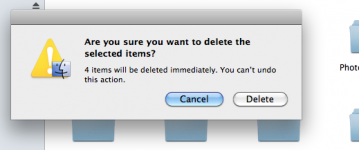
OK, a Windows Convert and happy with my iMac & Macbook Pro... Just wondering
So when I delete a file from a network drive, the warning appears... But it seems like I cannot tab between buttons... Like in the screen shot, the default is Cancel, but I would like to just tab over to Delete and hit enter. Is that Possible?
Also, How can I get a network drive connected on boot, Every time I click the name of the network drive or (NAS) it takes a while to connect... Quicker way? Better way?
Appreciate the help for a n00b.
omicronkappa278