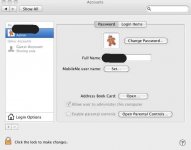Whenever I want to edit or delete an email contact card in the address book of Mac Mail 4.3 (1081), I need to access the Address Book Card option in the Accounts window of System Preferences.
Even though my Administrator account is the default preference, I cannot edit the Mac Mail address book when I access it directly from the mail program itself. The plus (+) and minus (-) symbols and the edit button only appear when I access the address book via the Address Book Card option in the Accounts window of System Preferences.
Is there a way to access the edit and delete functions of the address book from within the Mac Mail program itself?
The screenshot attachment with this posting illustrates the only way I am currently able to access the edit and delete functions within the Mac Mail address book.
Thanks for any tips.
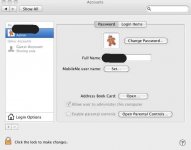
Even though my Administrator account is the default preference, I cannot edit the Mac Mail address book when I access it directly from the mail program itself. The plus (+) and minus (-) symbols and the edit button only appear when I access the address book via the Address Book Card option in the Accounts window of System Preferences.
Is there a way to access the edit and delete functions of the address book from within the Mac Mail program itself?
The screenshot attachment with this posting illustrates the only way I am currently able to access the edit and delete functions within the Mac Mail address book.
Thanks for any tips.