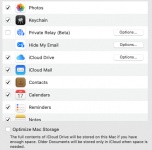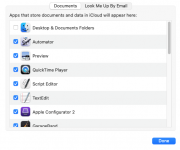Welcome to the forum.
You posted to a 12 year old thread. It might have been better to start a new thread, but maybe a Moderator will move it for you.
Monterey is now up to 12.2.1, so you are a couple of updates behind. That said, it's not a bug.
Apple defaults to Documents and Desktop being synced to iCloud Drive. And it defaults to "Optimize Mac Storage" which is just about the same thing. What happens then is that the OS moves the original documents to iCloud drive, then puts a link on the internal drive to that external cloud location. When you are attached to the Internet, and you click on one of those documents to open, it downloads from the cloud and opens. But, if you are not on the Internet, those links don't work. I suspect that is what is happening to you.
The "fix" is both simple and hard. First, make a good backup of your system as there is a lot to do and big changes can sometimes lead to mistakes.
Second, create in your home folder two new folders, one labelled "Desktop local" and another called "Documents local." Now open the regular Desktop folder, select everything, then copy everything there and paste it to the "Desktop local" folder. Do the same to copy "Documents" to "Documents local." That process may take quite a while to complete as each file and folder on the Desktop and in Documents will have to be downloaded from the iCloud location.
Once you have the real files in the two folders with "local" in the name, open System preferences and click on Apple ID at the top of the window. There will be a window on the pane that looks like this:
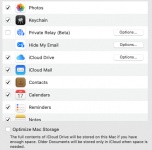
If you click on the "Options" button on the iCloud Drive line, you should see this:
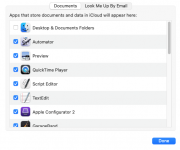
Your list of applications may be different. Those with checks store documents in the cloud to share with other devices. You can uncheck any you don't want, but the key here is the "Desktop & Documents Folders" item. Uncheck that to stop putting those two folder to the cloud. Click "Done." Now take away the check beside "Optimize Mac Storage" below the window. You can also remove anything else you don't want to use the cloud for storage, but I will say your security concerns are not really valid. Apple encrypts your stuff from end-to-end and has high security on the system overall. The only data breaches the have had were some celebrities with very weak AppleID passwords that got them broken in social hacks. So use a strong AppleID password and the cloud can be a nice place to put stuff.
Anyway, back to the process...
What SHOULD happen now is that those things stored in the cloud for Documents and Desktop should download again to those two folders and replace the links that were there. It has been reported that sometimes that process doesn't work, which is why we went through the drill earlier of putting the documents in the "local" folders.
So, let it run a bit to do the downloading and see if that fixed it. If a file or files are missing, you can copy it from the "local" folder to the one without "local." Once everything is back on the internal drive properly, you can delete the two "local" folders to get back the space.
And that should be it.