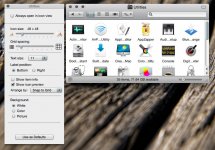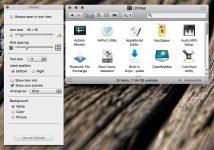- Joined
- Nov 7, 2007
- Messages
- 170
- Reaction score
- 9
- Points
- 18
- Location
- Walnut, California
- Your Mac's Specs
- MacBook. 2.16Ghz Intel Core 2 Duo. 5G 30GB iPod.
Every time I set the view options for the utilities folder, the settings are forgotten after a restart. The enclosing applications folder and all my other folders have no problem like this, it's just the utilities folder. I've tried deleting the .ds_store file and I've even tried rebuilding the entire display of folders content with Onyx. Has anyone else run into this problem?
More info: This has actually happened to me before when I was running Leopard. Right now, I'm running Snow 10.6.3 with a clean install.
Any help would be appreciated. Thanks.
More info: This has actually happened to me before when I was running Leopard. Right now, I'm running Snow 10.6.3 with a clean install.
Any help would be appreciated. Thanks.