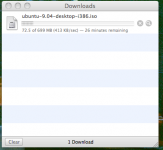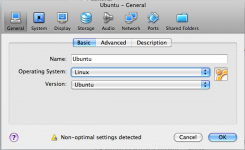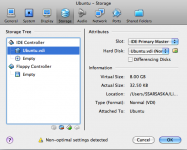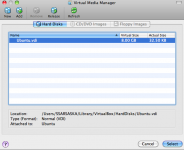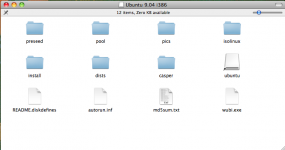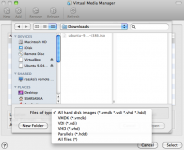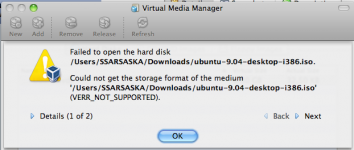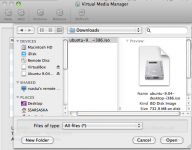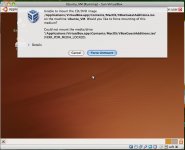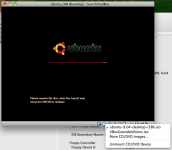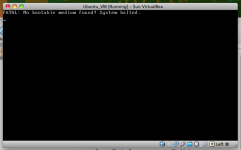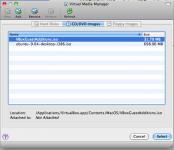- Joined
- Jan 23, 2010
- Messages
- 53
- Reaction score
- 0
- Points
- 6
- Your Mac's Specs
- MacBook Air / 1.86GHz / 2 GB / Version 10.6.2
Hi,
I just installed VirtualBox for Mac OS. Problem is, I don't have bootable CD/DVD drive. Is there a Mac utility that allows ISO images to be burnt onto USB drives?
Or, is there a way I can remotely access a bootable CD/DVD drive on my other laptop, which shares the same home network?
I just installed VirtualBox for Mac OS. Problem is, I don't have bootable CD/DVD drive. Is there a Mac utility that allows ISO images to be burnt onto USB drives?
Or, is there a way I can remotely access a bootable CD/DVD drive on my other laptop, which shares the same home network?