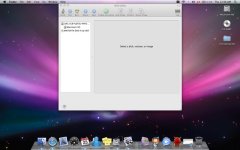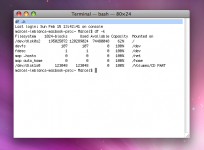- Joined
- Dec 2, 2008
- Messages
- 17
- Reaction score
- 0
- Points
- 1
I have a 320GB USB 2.0 external hard drive made by acomdata that I purchased when I still had a PC. Now I have a Mac Book Pro but it will not recognize the hard drive. It opens the 'CD Part' but not the 'HD Part' which is what I need. The Disk Utility will not even recognize it so I can not format it on my MacBook Pro. I plugged in a PC and to try and format it. The PC picks up the Hard drive but will only allow me to Format it using NTFS file system which is useless on my Mac. Do I have to partition the drive and, if so, how do I do that? Any other ideas? I am really hoping to use my external hard drive on my Mac. Thanks!