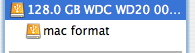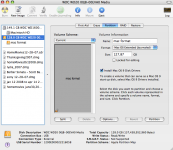- Joined
- Jul 6, 2009
- Messages
- 2
- Reaction score
- 0
- Points
- 1
- Your Mac's Specs
- macbook 13" white, 2GHz Intel Core 2 Duo, 2GB RAM, Mac OS X v 10.4.11
I have a 200gb hard drive that used to be in my PC (running Windows XP Pro), then I decided to install Linux dual boot on it. I deleted several things, then defragmented the disk so that the windows portion only took up about 57gb and it was all continuous memory (because of the defragmentation process). I then used the Ubuntu Linux CD to perform the dual boot formatting process. It spun it's wheels for a time, then gave me an error message (I don't remember what it said because this was a long time ago). I was going to try and troubleshoot that problem, but I had a change of plans: swap my 200gb HD w/ a 40gb HD I had in an ecnlosure--that way I could sell my PC (since I never used it anymore anyway) and have a 200gb external HD to use w/ my macbook. I made the swap alright and sold the PC. I hooked up the 200gb external HD to my macbook and proceeded to format it to Mac OS format using disk utility. When it completed, it showed up in disk utility as having 57gb as used disk space that I could not access. I wondered if that was because it was formatted in NTFS and the disk utility could not touch that part. So, I hooked up the external HD to a PC and formatted the whole thing as FAT 32. When I was done, I was able to see the external HD icon on windows XP and when I clicked on "properties" it showed that the full capacity was useable. I figured this solved my problem, so that I could hook it up to disk utility on my macbook again and reformat the FAT 32 HD to Mac OS format. To my dismay, however, I hooked it up and it still showed that 57gb was used and I could not touch it. At this point, I threw my hands up in the air and came running for help. Please help! Any ideas? Thanks.