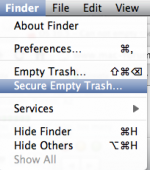- Joined
- Sep 18, 2008
- Messages
- 827
- Reaction score
- 14
- Points
- 18
- Location
- Cairo
- Your Mac's Specs
- 13" 2015 MacBook Pro Retina / 15" 2010 MacBook Pro
Hello guys,
As the title says, I'm trying to empty my trash but everything is still there. Whenever I press empty and then press OK on the pop up, it does the emptying sound and the window closes but everything is still in there. I've been trying that for a week now and failing.
Can someone please help me empty my trash?
Thank you very much.
Tarek
As the title says, I'm trying to empty my trash but everything is still there. Whenever I press empty and then press OK on the pop up, it does the emptying sound and the window closes but everything is still in there. I've been trying that for a week now and failing.
Can someone please help me empty my trash?
Thank you very much.
Tarek