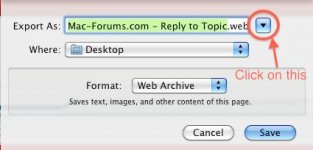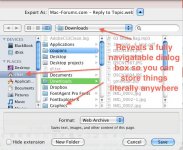At first I couldn't figure out why photos from my iPhone weren't showing up after syncing... then I figured out that I have to use iPhoto to import those pics.
Now it gets trickier. I'm trying to attach some of said pics to an e-mail, but I'm not sure where to find them! If I search in the Finder for all images, the photos are there, and the file tree at the bottom shows them in various sub-folders of home>pictures>iPhoto library>...
From Mail, when I click on the iPhoto library icon under photos... it tries to attach the whole library! I don't seem to have the option to choose from sub-folders?
What the heck am I missing here? I feel like I'm making a mistake trying to do this in a Windows-like fashion...
I saw that I could mail them from iPhoto, but I want to attach them to a reply to a message already in my inbox.
TIA.
Now it gets trickier. I'm trying to attach some of said pics to an e-mail, but I'm not sure where to find them! If I search in the Finder for all images, the photos are there, and the file tree at the bottom shows them in various sub-folders of home>pictures>iPhoto library>...
From Mail, when I click on the iPhoto library icon under photos... it tries to attach the whole library! I don't seem to have the option to choose from sub-folders?
What the heck am I missing here? I feel like I'm making a mistake trying to do this in a Windows-like fashion...
I saw that I could mail them from iPhoto, but I want to attach them to a reply to a message already in my inbox.
TIA.