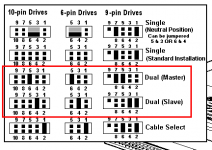Only 1.4GB left on my Master HD
I am where I started, with a little space left on my Master HD (1.4 GB).
I want to make my new and larger capacity HD as my Master and only HD. But, I don't know how, because I could not make it work. I have been reading and trying for a long time. Please someone explain how I can make the new HD as my Master HD? Is this possible on a G4 AGP?
My trial and error I explain below guided me into a full circle, only to end up with the same situation.
The main reason for starting this thread was to work around the limitations of G4 AGP regarding Master HD vs. Slave HD. I read many articles, posts, Web sites and the Mac Manual before I started this thread. It was my disbelief that I would be stuck with the limited capacity of my original Master HD (1.4 GB left) that came with my computer, and I am still in a disbelief that I am stuck with only 1.4 GB left on it after I stripped it down to only two Systems (OS9 and OSX). Please, someone tell me that there is a way. Otherwise, as I continue to upgrade the Systems, I will be running out of more space. May be I am expecting too much from my old Mac, but this can't be it. My Mac sucks right now.
The following did not solve my problem, but it may help someone else:
I have taken a long detour. Meantime, I will appreciate any help I can get to resolve my issue.
I used the Carbon Copy Cloner to clone my Master HD onto the Slave HD. I had downloaded the Carbon Copy Cloner a while back for backing up purposes. But, I was not sure that I could have four Systems on one computer (OS9 on each and OSX on each HDs) without conflict. Turns out that it is OK to have four Systems.
Since my G4 does not allow to switch jumper pins between two internal HDs, I thought I could work around it. I decided to take out the original Master HD1 and install only the Slave HD2 as the Master Drive and the only HD. So, I changed the jumper pin into number one position on the new HD2 to designate it as the Master HD1 (per the instructions that came with the new HD). This would make my new HD the Master drive with the Cloned copy of my Systems. It would be perfect if it worked.
When I started my computer, the usual clicks, Cap Key green, monitor light green, etc. but, dead silence. At this point, I was able to shot down power from the keyboard.
Since HD2 would not boot up, I connected the HD2 again in the Slave position and HD1 as the Master. Everything was the same, nothing lost, nothing gained. I did Disk Utilities, Verify Disk, etc. just to make sure. All was OK. System Preferences was showing four Systems again as it should be.
I booted my computer by selecting the Startup Disk as being OSX H2 to use it as the main boot drive. Even thought the initial clicks were in order, the Cap Key green light was on and my monitor green light came on, etc., then dead silence again. I don't know if Selecting the "Target Mode" from the Startup Disk panel would have helped, but I did not try. I tried Tiger disk to start, but Tiger spitted out as usual (my eternal problem with my Tiger disk). At this point, I was not able to shut down or restart my computer from the key board or any other way. I said this can't be good. I turned off the power.
I unplugged the power connection only from the HD2 Slave and restarted my computer from HD1. HD1 seemed OK until I ran the Disk Utilities, Verify Disk. As expected, Disk Utility Failed, Incorrect number of Extended Attributes, Error: The underlying task reported failure on exit, 1 HFS volume checked, Volume needs repair. But, "Repair Disk" button is not available in the Utility panel. "Repair Disk Permissions" OK. I don't know if Tiger disk could do any better, but it does not work anyway.
I connected the HD2 again in Slave position. Disk Utilities showed all OK for the HD2. Repair Disk was available for HD2, but it did not need any repair.
So, once more, I am back to where I was before I posted the thread, except that I have learnt a few things.
Please, someone help me!
Just a note: I don't think it makes any difference what position your HDs are as long as you connect the parallel cable in the right order. The new parallel cable which came with the new HD did not allow me to install the Slave in the top position without twisting the parallel cable a couple of times. I thought, this can't be good, so I decided to install the Master (and the original HD) in the top position and hooked up the new HD in the bottom as Slave. Ran the Utilities and all was OK. Also, it did not matter in what order I connected the power cable to each HD (P2 vs. P3).
A note about Carbon Copy Cloner: It works fine to clone files for back up purposes, only if you are cloning files or your System onto a second internal HD. It did not work for backing up files onto an external HD. During this trial, I have found out the Disk Utility "Restore" works the same way to back up files. or to restore them to their saved version.