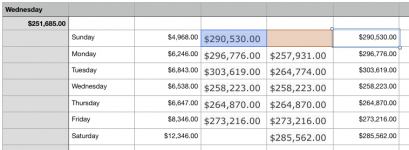- Joined
- Aug 12, 2017
- Messages
- 6
- Reaction score
- 0
- Points
- 1
So i have made this spreadsheet that tracks daily deposits, and when the file was in excel, I had a formula that made predictions of what the bank balance would be up to a week in the future. Now that I'm in Numbers, and I don't have a excel on my mac, that formula doesn't work. I need help to find a way to make the formula work, or a formula that will work.
the formula is this;
=if(B3=$A$1, $A$2 + C3, D9 + C3)
A1 has the formula for date of =NOW() and is formatted for Days of the week, Sunday - Saturday.
B3 through B9 are the days of the week
A2 is the current daily Balance
C3 through C9 is the Average daily deposit
D3 through D9 are the formula above copied and pasted so that the appropriate cells are referenced.
Can anyone help.
the formula is this;
=if(B3=$A$1, $A$2 + C3, D9 + C3)
A1 has the formula for date of =NOW() and is formatted for Days of the week, Sunday - Saturday.
B3 through B9 are the days of the week
A2 is the current daily Balance
C3 through C9 is the Average daily deposit
D3 through D9 are the formula above copied and pasted so that the appropriate cells are referenced.
Can anyone help.