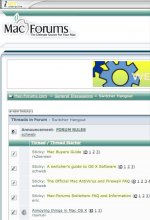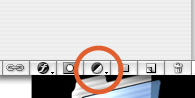- Joined
- Jun 30, 2007
- Messages
- 220
- Reaction score
- 1
- Points
- 18
- Your Mac's Specs
- MBP 2.33ghz 2 Gb RAM 160GB 17" Glossy...
I am trying to take my wallpaper and a part of the background... The image is of a city from the top of a building and I have the open sky in the horizon... I am trying to change the color of the sky to another color than present, but still leave the white clouds present, could adobe photoshop do that, or would i need something else??? what would help me with something like this... besides real skill at it 
thanks--
thanks--