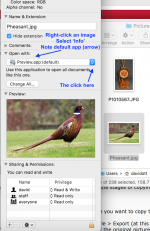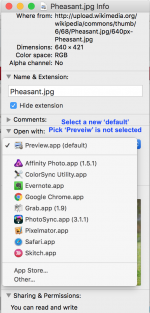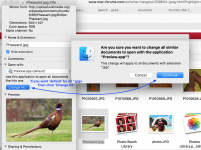- Joined
- Feb 25, 2017
- Messages
- 7
- Reaction score
- 0
- Points
- 1
How do I get .jpeg onto my desktop?
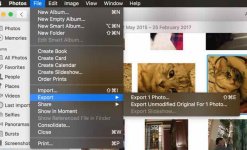
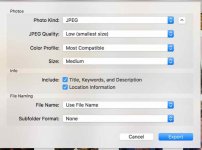

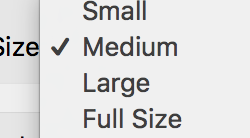
Just another hint.... A JPEG file can be reduced in size with the "Preview" app which you have on your Mac. However, Sue gave you a very good tutorial on how to do it with the "Photos" app. Either way should work.
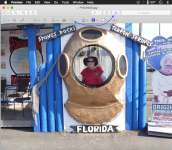
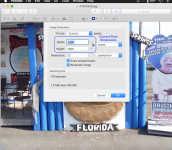
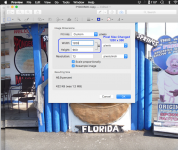
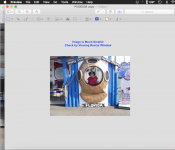
Hey Sue, like your cat. My wife and I have always had cats (Siamese) - 8 over the last 45 years. Just the one left now.
Ian
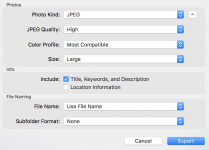
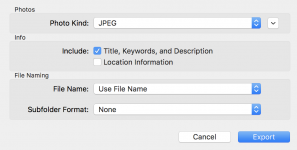
Thanks Ian, The downward facing arrow has solved all my problems. Thanks so much.
Hello, Thanks for your help! When I double click on a photo it doesn't open in preview. I keep my photos in 'Photos'. I do have preveiw in applications though. How can I get it to open for me? Any ideas? Thanks