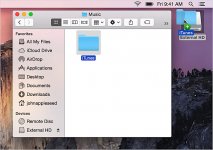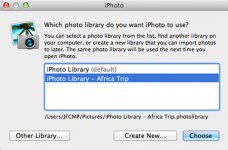- Joined
- Jan 7, 2016
- Messages
- 10
- Reaction score
- 0
- Points
- 1
- Location
- Melbourne
- Your Mac's Specs
- 2013 iMac ,'09 MacBook Pro ,iPhone 5 64 GB ,3rd Gen iPad , '96 5300 C . '99 iMac Graphite
Hi ...A friend has a 2008 iMac and in order to get back some hard drive space , has a TimeMachine backup on an external drive with literally 1000's of pics stored in the iPhoto library file .
A new library file is now on the hard drive , ( which is gradually building ) .
His problem is how to view his original iPhoto library from the TimeMachine back up .
If he opens iPhoto it wants to 'import' all the pics back to the hard drive which has no space .
So how can we make a iPhoto library file , store it on the external drive , and not require importing to the hard drive ?
I'm baffled .
A new library file is now on the hard drive , ( which is gradually building ) .
His problem is how to view his original iPhoto library from the TimeMachine back up .
If he opens iPhoto it wants to 'import' all the pics back to the hard drive which has no space .
So how can we make a iPhoto library file , store it on the external drive , and not require importing to the hard drive ?
I'm baffled .
Last edited: