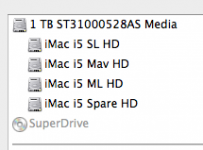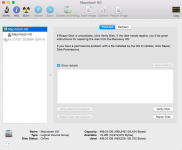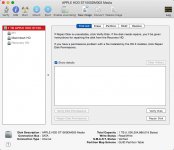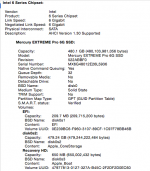So recently, I got the message that my disk drive was filling up. I bought an external hard drive and moved some stuff over to it to free up some space. But what i realized when i began to do this was that my macbook said it had 125 GB of storage. It is supposed to have 250GB. So i went into disk utility and it showed that i have two Macintosh HD storages. The first one says it has 18.9 MB free out of 120.47 GB.
The second Macintosh HD below the first says it has 44.2 GB free out of 120.1 GB available.
I am not sure what is going on or how to fix it. It almost looks as if i am working off of only one of those.. Somebody please help!!
The second Macintosh HD below the first says it has 44.2 GB free out of 120.1 GB available.
I am not sure what is going on or how to fix it. It almost looks as if i am working off of only one of those.. Somebody please help!!