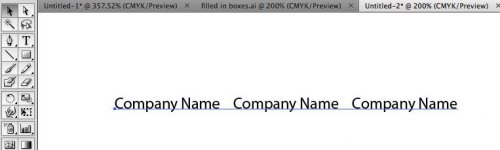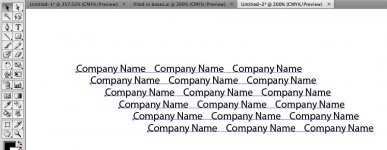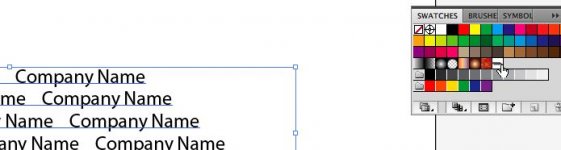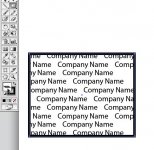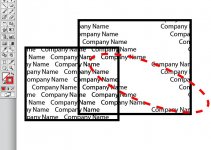I'm learning Adobe Illustrator CS4 and have been trying to create a pattern I can use as a background for a web site and I need some expert advice.
Goal: Create a pattern comprised of ta company logo (ideally text) that can become the backdrop for a web site. Ideally, the pattern would be comprised of rows of the same text (the name of the company), but the text would be slightly off-set on each subsequent row so that the text flows diagonally rather than perfectly aligned with the text above it.
Example:
Company Name Compan
e Company Name Compa
me Company Name Comp
ame Company Name Com
I can create patterns that are aligned, but off-set patterns seem to be a stumbling block for me. Does anyone know of a quick and easy way to do this?
Many thanks in advance.
I'm also interested in figuring out how to do this with non-text images. The following web site serves as a good example of what I'm trying to achieve.
Thank you in advance for any and all help!
Goal: Create a pattern comprised of ta company logo (ideally text) that can become the backdrop for a web site. Ideally, the pattern would be comprised of rows of the same text (the name of the company), but the text would be slightly off-set on each subsequent row so that the text flows diagonally rather than perfectly aligned with the text above it.
Example:
Company Name Compan
e Company Name Compa
me Company Name Comp
ame Company Name Com
I can create patterns that are aligned, but off-set patterns seem to be a stumbling block for me. Does anyone know of a quick and easy way to do this?
Many thanks in advance.
I'm also interested in figuring out how to do this with non-text images. The following web site serves as a good example of what I'm trying to achieve.
Thank you in advance for any and all help!